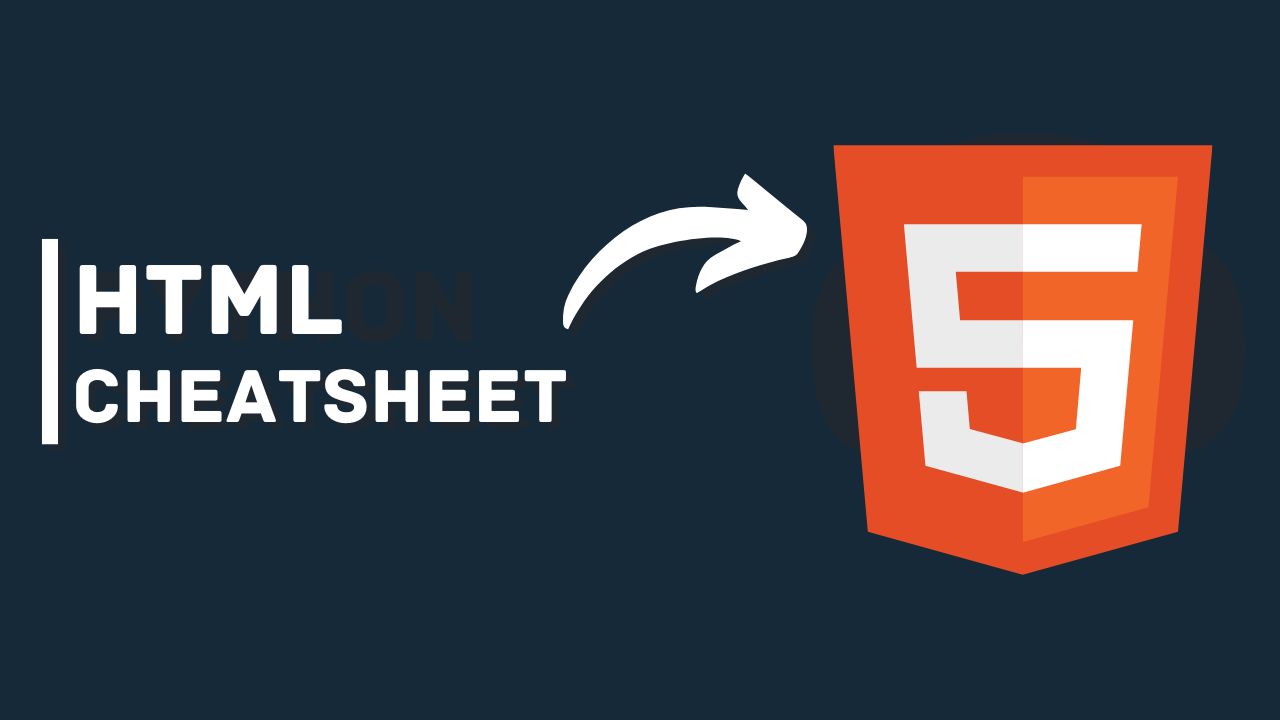
In this post you can find a cheat sheet of HTML for beginners, this cheat sheet helps you a lot in practicing or revising HTML. You must have some knowledge of HTML basics so that you can use this cheat sheet as a reference effectively.
Table of Contents
Basic Tags
<html> </html>Creates an HTML document<head> </head>Sets off the title & other info that isn't displayed<body> </body>Sets off the visible portion of the document<title> </title>Puts the name of the document in the title bar; when bookmarking pages, this is what is bookmarked
Body attributes
<body bgcolor=?>Sets background color, using the name or hex value<body text=?>Sets text color, using the name or hex value<body link=?>Sets the color of links, using the name or hex value<body vlink=?>Sets the color of visited links, using the name or hex value<body alink=?>Sets the color of active links (while mouse-clicking)
Text Tags
<pre> </pre>Creates preformatted text<h1> </h1> --> <h6> </h6>Creates headlines -- H1=largest, H6=smallest<b> </b>Creates bold text (should use <strong> instead)<i> </i>Creates italicized text (should use <em> instead)<tt> </tt>Creates typewriter-style text<code> </code>Used to define source code, usually monospace<cite> </cite>Creates a citation, usually processed in italics<address> </address>Creates address section, usually processed in italics<em> </em>Emphasizes a word (traditionally processed in italics)<strong> </strong>Emphasizes a word (traditionally processed in bold)<font size=?> </font>Sets the size of the font from 1 to 7 (should use CSS instead)<font color=?> </font>Sets font color (should use CSS instead)<font face=?> </font>Defines the font used (should use CSS instead)
Links
<a href="URL">clickable text</a>Creates a hyperlink to a Uniform Resource Locator<a href="mailto:EMAIL_ADDRESS"> clickable text</a>Creates a hyperlink to an email address<a name="NAME">Creates a target location within a document<a href="#NAME">clickable text</a>Creates a link to that target location
Formatting
<p> </p>Creates a new paragraph<br>inserts a line break (carriage return)<blockquote> </blockquote>Puts content in a quote - indents text from both sides<div> </div>Used to format block content with CSS<span> </span>Used to format inline content with CSS
Lists
<ul> </ul>Creates an unordered list<ol start=?> </ol>Creates an ordered list (start=xx, where xx is a counting number)<li> </li>Encompasses each list item<dl> </dl>Creates a definition list<dt>Precedes each definition term<dd>Precedes each definition
Graphical Elements
<hr>Inserts a horizontal rule<hr size=?>Sets size (height) of the horizontal rule<hr width=?>Sets the width of the rule (as a % or absolute pixel length)<hr noshade>Creates a horizontal direction without a shadow<img src="URL" />Adds image; it is a separate file located at the URL<img src="URL" align=?>Aligns image left/right/center/bottom/top/middle (use CSS)<img src="URL" border=?>Sets the size of the border surrounding the image (use CSS)<img src="URL" height=?>Sets the height of the image, in pixels<img src="URL" width=?>Sets the width of the image, in pixels<img src="URL" alt=?>Sets the alternate text for browsers that can't process images (required by the ADA)
Forms
<form> </form>Defines a form<select multiple name=? size=?> </select>Creates a scrolling menu. Size sets the number of menu items visible before the user needs to scroll.<select name=?> </select>Creates a pulldown menu<option>Sets off each menu item<textarea name=? cols="x" rows="y"></textarea>Creates a text box area. Columns set the width; rows set the height.<input type="checkbox" name=? value=?>Creates a checkbox.<input type="checkbox" name=? value=? checked>Creates a pre-checked checkbox.<input type="radio" name=? value=?>Creates a radio button.<input type="radio" name=? value=? checked>Creates a radio button that is pre-checked.<input type="text" name=? size=?>Creates a one-line text area. Size sets length, in characters.<input type="submit" value=?>Creates a submit button. Value sets the text in the submit button.<input type="image" name=? src=? border=? alt=?>Creates a submit button using an image.<input type="reset">Creates a reset button
Tables
<table> </table>Creates a table<tr> </tr>Sets off each row in a table<td> </td>Sets off each cell in a row<th> </th>Sets off the table header (a normal cell with bold, centered text)
Table Attributes
<table border=?>Sets the width of the border around table cells<table cellspacing=?>Sets the amount of space between table cells<table cellpadding=?>Sets the amount of space between a cell's border and its contents<table width=?>Sets the width of the table in pixels or as a percentage<tr align=?>Sets alignment for cells within the row (left/center/right)<td align=?>Sets alignment for cells (left/center/right)<tr valign=?>Sets vertical alignment for cells within the row (top/middle/bottom)<td valign=?>Sets vertical alignment for cell (top/middle/bottom)<td rowspan=?>Sets the number of rows a cell should span (default=1)<td colspan=?>Sets the number of columns a cell should span<td nowrap>Prevents lines within a cell from being broken to fit
HTML5 Input Tag Attributes
<input type="email" name=?>Sets a single-line textbox for email addresses<input type="url" name=?>Sets a single-line textbox for URLs<input type="number" name=?>Sets a single-line textbox for a number<input type="range" name=?>Sets a single-line text box for a range of numbers<input type="date/month/week/time" name=?>Sets a single-line text box with a calendar showing the date/month/week/time<input type="search" name=?>Sets a single-line text box for searching<input type="color" name=?>Sets a single-line text box for picking a color
📝📝 Again this is not a complete HTML overview, this is just a small cheat sheet from where you can take help for clearing concepts.

Post a Comment